Learn how to create a custom channel group to quickly see AI traffic
Have you been digging through your GA4 referrals lately to try to see traffic from AI? Or maybe you’ve noticed it’s difficult to see AI traffic without creating a custom segment each time using a crazy long regex.
Here’s the thing:
- GA4 lumps all these AI sources into your regular referral traffic by default. That’s like mixing your organic social traffic with paid social—technically correct, but not very useful for understanding what’s actually driving visitors to your site.
And from the sites we’ve been looking at, visitors from AI chatbots like ChatGPT, Claude, and Perplexity are showing up more and more. These aren’t your typical referrals—they’re people clicking through from AI-generated responses. And if you’re like us, you want to track this emerging traffic source separately.
Why you should care about seeing how much AI traffic you get.
AI chatbots are becoming a new discovery channel. When someone asks ChatGPT for recommendations about SEO agencies or web development services, and it mentions your company with a link, that’s fundamentally different from a traditional referral. It’s more like organic search—users are actively seeking information, and AI is surfacing your content as a relevant answer. This new type of AI visibility is becoming more important for businesses to be aware of.
By separating AI traffic into its own channel, you can:
- Track the growth of this emerging traffic source
- Understand which AI platforms drive the most engaged visitors
- Measure conversions from AI-referred traffic separately
- Make informed decisions about optimizing for AI discovery
Creating Your Organic AI Channel Group in GA4
The good news? Setting this up in GA4 is straightforward. We’ll create a custom channel group that pulls AI sources out of referral traffic and into their own “Organic AI” channel.
Step 1: Navigate to Channel Groups
In GA4, go to Admin > Data display > Channel groups. You’ll see Google’s default channel grouping here. We’re going to create a new one.
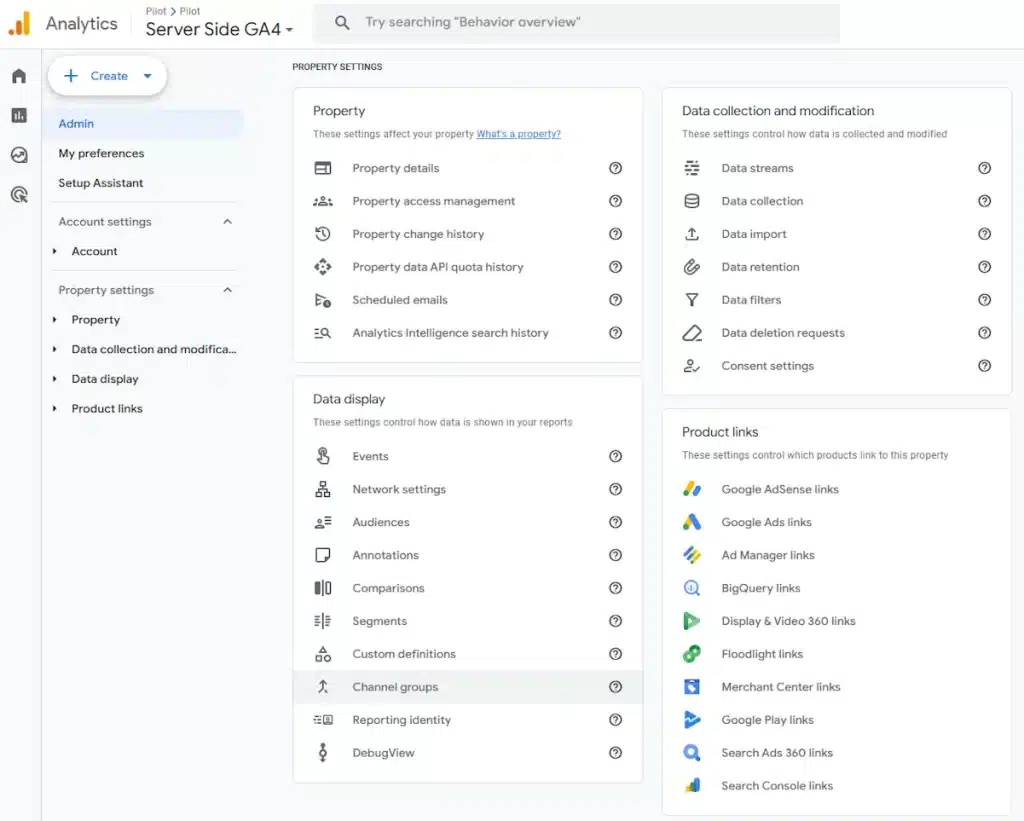
Step 2: Create a New Channel Group
Click Create new channel group and give it a descriptive name like “Default + Organic AI” (since we’re building on Google’s default grouping).
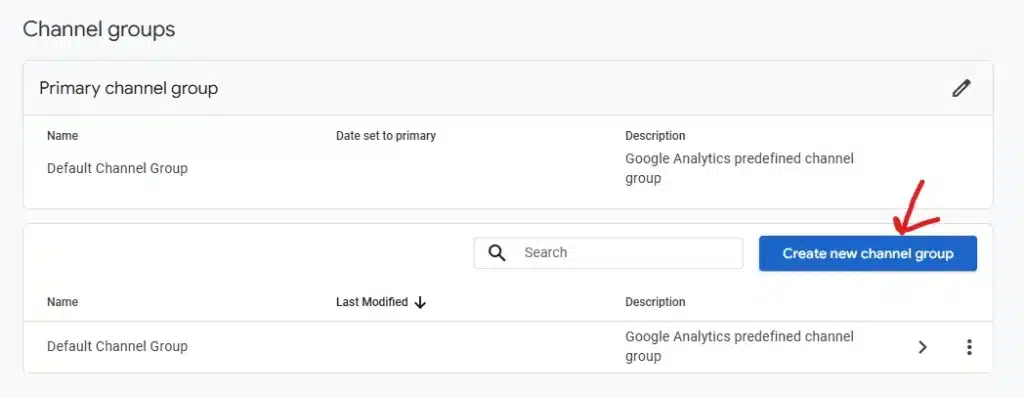
Step 3: Add Your Organic AI Channel
Here’s where the magic happens. We need to create a rule that:
- Identifies traffic from AI sources
- Excludes it from the Referral channel
- Creates a new Organic AI channel
Click Add new channel and configure it like this:
Channel name: Organic AI
Conditions:
- Source matches regex:
^(chatgpt\.com|chat\.openai\.com|claude\.ai|gemini\.google\.com|bard\.google\.com|perplexity\.ai|www\.perplexity\.ai|copilot\.microsoft\.com|bing\.com|chat\.mistral\.ai|copy\.ai|meta\.ai|www\.meta\.ai|poe\.com|character\.ai|you\.com|huggingface\.co|replika\.ai|chat\.deepseek\.com|chat\.chaton\.ai|grok\.com)$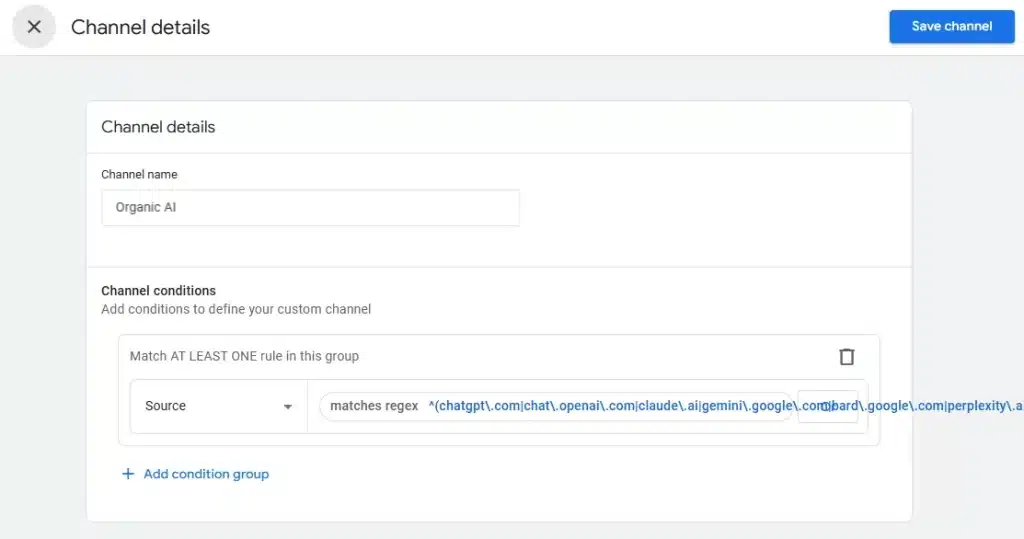
This list includes all the major AI platforms as of mid-2025, but you’ll want to update it as new players emerge. Remember when Google Gemini was called Bard?
Step 4: Reorder Your Channels
This is critical: GA4 processes channel rules in order. Drag your new “Organic AI” channel above the “Referral” channel. This ensures AI traffic gets caught by your custom rule before it falls into the generic referral bucket.
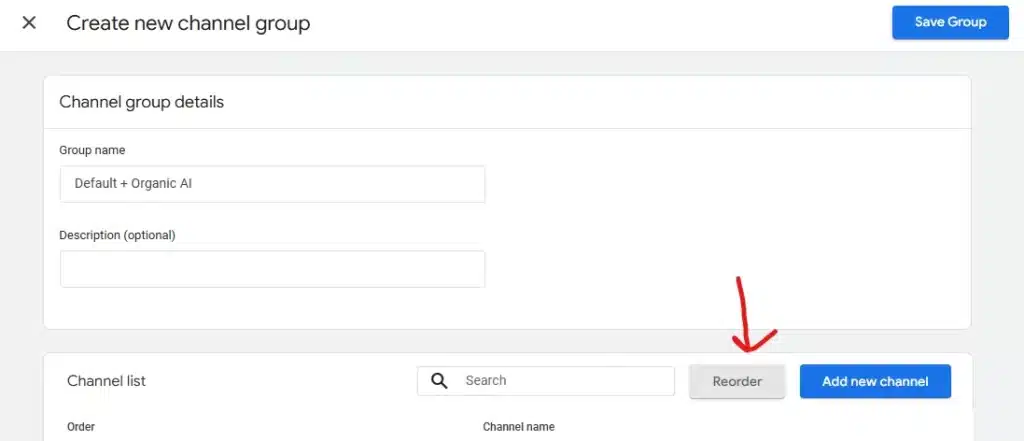
How to see the new AI traffic in GA4
Once you’ve saved your channel group, GA4 will retroactively apply it to all your historical data. That’s what’s great about custom channel groups versus audiences—you’ll immediately see your past AI traffic properly categorized, giving you instant insights into how much AI-generated traffic you’ve been receiving all along.
Navigate to an acquisition report in GA4 to see the data
Go to Lifecycle > Acquisition > User or Traffic acquisition and then use the dropdown to select your new custom channel group.
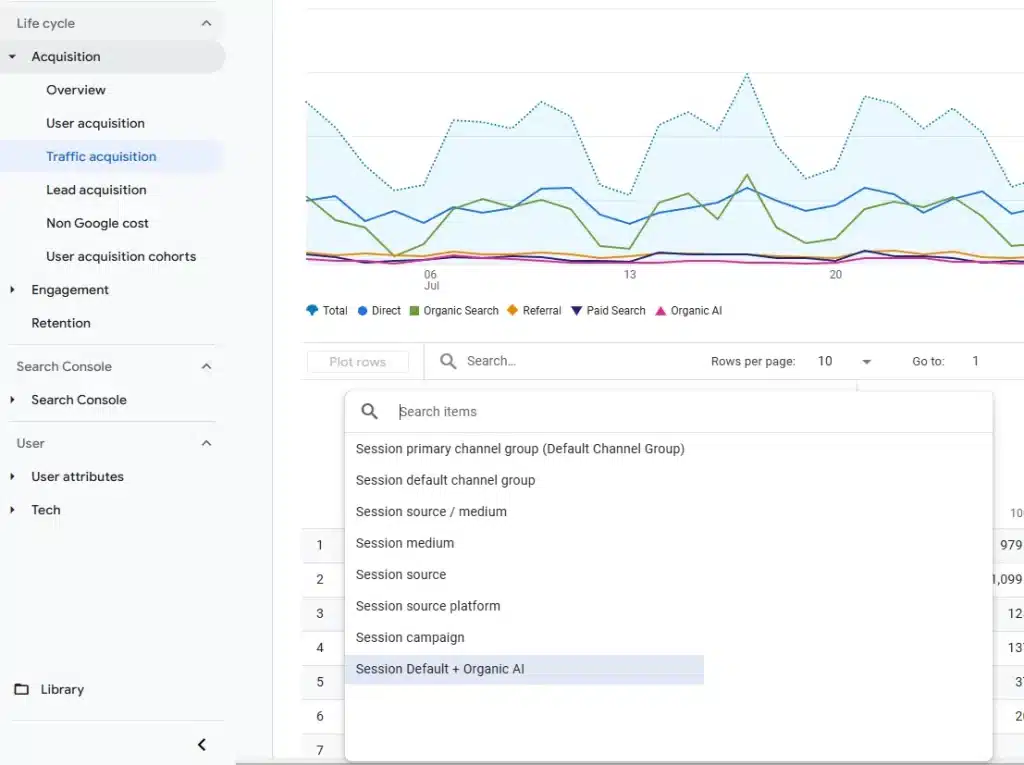
In your reports, you’ll now see “Organic AI” as its own line item, both for historical and future data. We’ve been tracking this for several clients, and it’s fascinating to see which topics and pages attract AI citations. It’s like getting a preview of what future search behavior might look like.
Bonus: Add a secondary dimension to see the source

Adding a secondary source will help in a couple of ways.
- Allow you to see which AI sources are driving traffic to your site, and
- Check for any issues in your channel filter to make sure that no non-AI sites are showing up in Organic AI (and also that no AI sites are still stuck in Referrals)
The Bigger Picture
This isn’t just about better analytics organization. We’re witnessing a fundamental shift in how people discover information online. By tracking AI referrals separately, you’re positioning yourself to understand and adapt to this change.
Think about it: if AI chatbots become a primary discovery method (and all signs point to yes), knowing which content they’re surfacing and how users engage with it becomes crucial. This data will inform everything from content strategy to technical SEO decisions.
Remember: the goal isn’t just to track for tracking’s sake. It’s to understand how AI platforms are interpreting and sharing your content, so you can optimize for this new form of discovery. Just like we learned to optimize for Google’s algorithm, we’ll need to learn how to optimize for AI search.
If you have any questions about this setup, holler at me at ben dot hicks at pilotdigital.com



