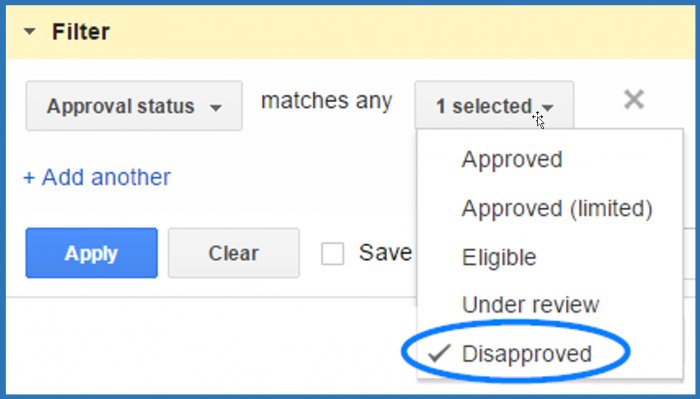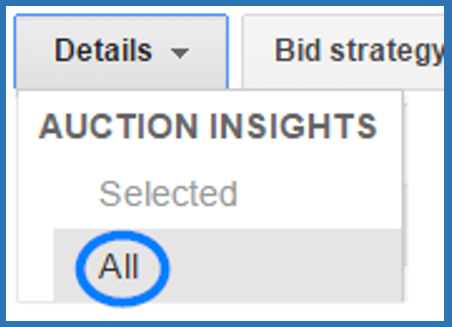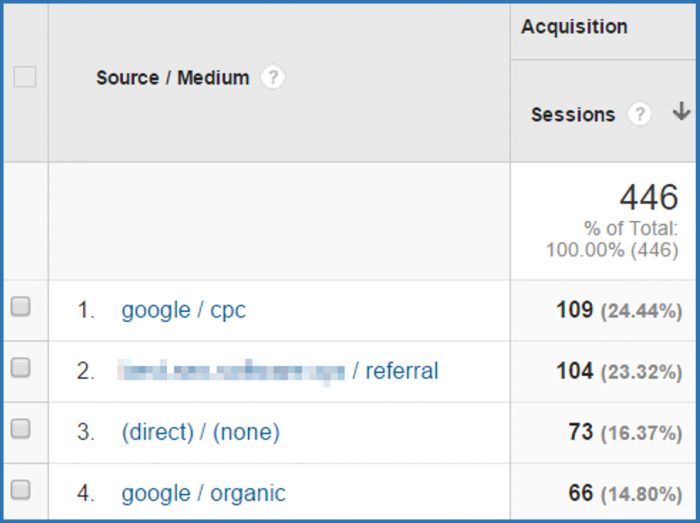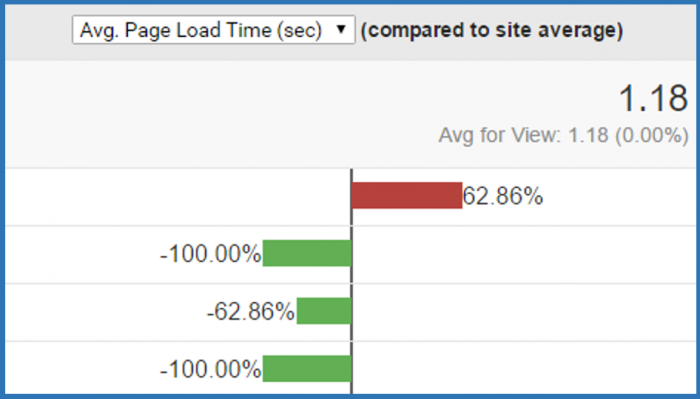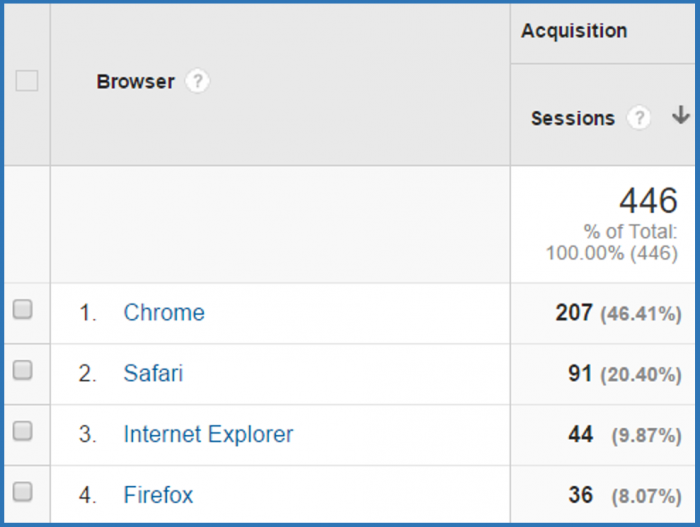Did you know that it’s hard to make PPC sexy?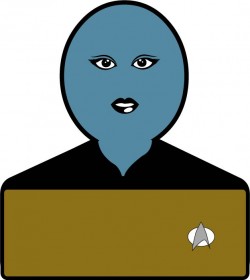
Data, in general, doesn’t hold much sex appeal, unless you’re into the fine curves of the number 8 or the even finer curves of a certain Star Trek: The Next Generation character. But data does hold the answers to the questions you have — so long as you know how to look for them.
Our question today is, “How do I diagnose a drop in website traffic from paid search?” Our tools are: superior brainpower, combined with Google AdWords and Google Analytics.
1. Negativity Kills
You’ve setup your campaigns perfectly and you’re targeting all the right keywords that are sure to drive traffic to your site. One easy way to lose clicks is by adding irrelevant keywords to your negatives that block keywords you’re paying for.
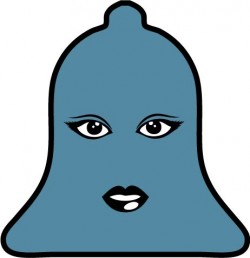 Sexy solution: Check your notifications
Sexy solution: Check your notifications
Click the notifications icon in AdWords. Once you click “View,” you’ll be taken to a page that lists the offending negative keywords along with the paid keywords that they block. Simply choose “Remove negative keyword.”
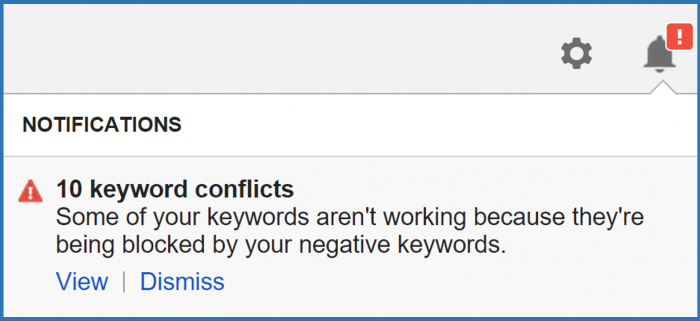
Caveat: Clicking “Dismiss” won’t solve the problem – that will only make the notification disappear.
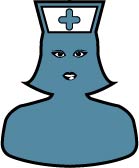
Sexy runner-up solution: Run a keyword diagnosis
From the Keywords tab in AdWords, select all of your keywords, then choose Details > Keyword diagnosis.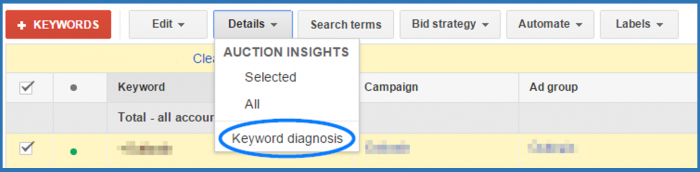
Hover over the speech bubble next to all keywords with the status “Not showing (other).”
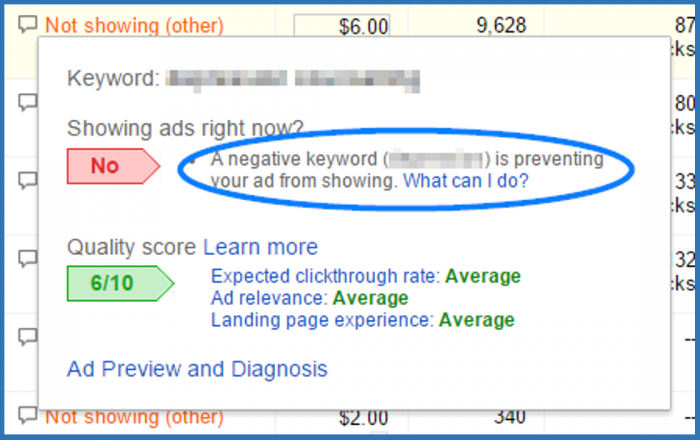
If there is a negative keyword blocking your ads, delete them from your list.
Sexy tip: Every time you add keywords – positive and negative – check your account to see if any ads are blocked as a result.
2. Bad Ads
Knock, knock.
Who’s there?
No one. Your ads aren’t running.
The worst Knock Knock joke of all time is equally as bad as the consequences of disapproved ads. If you don’t want people to find your business then, please, don’t read this sexy solution.
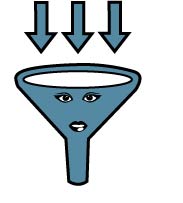 Sexy solution: Run a filter
Sexy solution: Run a filter
From the Ads tab in AdWords, select the Filter drop down menu > Create Filter > Approval Status > Disapproved.
Hover over the speech bubble next to the “Disapproved” status and fix the disapproval reasons, or for help from Google, hover over the question mark and choose “Guide Me: Fix my disapproved ads.”
Sexy tip: Run a regular audit of your Destination/Final URLs, checking that the links still work and aren’t redirecting users to an irrelevant page.
3. Dirty, Filthy Competitors
Are other companies targeting the same keywords you are? How dare they! It’s time to put the power back in your hands.
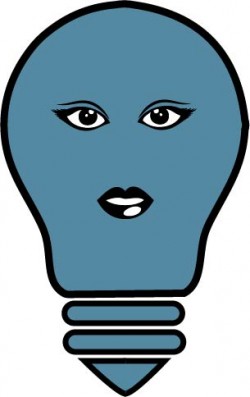 Sexy solution: Auction Insights report
Sexy solution: Auction Insights report
From the Campaigns and Ad Groups tab in AdWords, select the Details drop down menu > Auction Insights > All.
This report will help you determine if new competitors have entered the market or if they are ramping up keyword bids. If your Impression Share has dropped and you haven’t made any major budget changes, then competitors are likely encroaching and you need to optimize your bids along with your ad copy.
Sexy tip: To compare multiple date ranges, you will have to export each date range separately.
4. Lights, Camera, Audience
AdWords can only get you so far. For in-depth analysis, you’ll have to dig into your Google Analytics account and get your digital hands dirty.
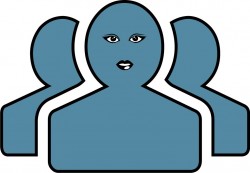 Sexy Solution: Audience Overview
Sexy Solution: Audience Overview
The time graph in Analytics is a great way to see how your traffic changes over time. For drops in traffic, the metrics you want to focus on are Sessions and Users. If there is a sudden drop-off, you may be facing a Google penalty that will need to be addressed in Google Search Console (formerly known as Google Webmaster Tools).
Sexy tip: Compare date ranges that are divisible by 7 days, that way you can compare weekdays to weekdays and weekends to weekends.
5. The Medium is the Message
Oh where, oh where does your traffic come from? Oh where, oh where could it be?
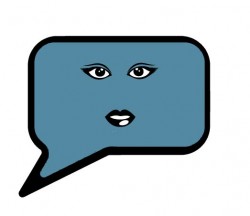 Sexy solution: Source/Medium
Sexy solution: Source/Medium
Choose the Source/Medium metrics from the Acquisition panel inside Analytics to find out how users are getting to your site.
If the majority of traffic used to come direct and that has fallen, this might signal a change in the client landscape. If the majority of traffic used to be organic and that has fallen, you may be up against a Google penalty.
Sexy tip: Change Primary Dimension to “Medium” to get a bird’s-eye view of your traffic sources.
6. Buffering: The Audience Slayer
Nothing kills user engagement like a slow-loading page. Turn your turtles into turtles with Lamborghinis.
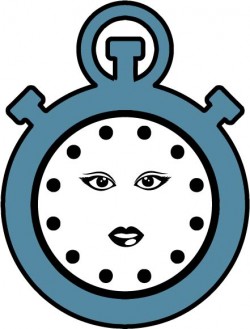
Sexy solution: Page Timings
From the Behavior panel in Analytics, choose Site Speed > Page Timings.
Armed with this information, talk to your developer about options for optimizing lethargic pages, especially those pages with the most views.
Sexy tip: Pay special attention to the page load speed of your Destination/Final URLs. You want to send users to a page that lives up to their expectations.
7. Just Browsing
Browsers browse. Except when they don’t.
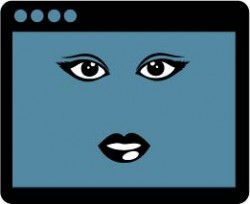 Sexy solution: Browser & OS
Sexy solution: Browser & OS
From the Audience panel in Analytics, choose Technology > Browser & OS.
When performing a date comparison, if you notice a drop in traffic from a specific browser, it may be the case that your page isn’t rendering properly for those users. Talk to your all-knowing web developers about diagnose the issue.
Sexy tip: Change the Primary Dimension to Screen Resolution and look for a traffic drop there, as well.
There you go.
Stay sexy, Internet.